カテゴリー: Tools
[Tools]PlantUML
PlantUML
This is an open source project that allows you to quickly draw diagrams like the one below in text.
Sequence diagram
Usecase diagram
Class diagram
Activity diagram
Component diagram
State diagram
Object diagram
Install PlantUML from the Visual Studio Marketplace.
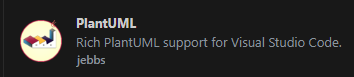
PlantUML handles files in the *.wsd, *.pu, *.puml, *.plantuml, and *.iuml formats as UML diagram files, so please use these extensions.
Once you have written the text that will become the base of your UML diagram, press Alt + D. You can preview the UML diagram as shown below.
Example
@startuml
title test
class class1 {
method1()
}
class class2 {
method2()
}
class1 --|> class2
@enduml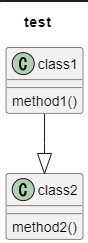
[Tools]wgetコマンドをWindowsで使う方法
wgetコマンドをWindowsで使う方法
wgetをダウンロードして解凍
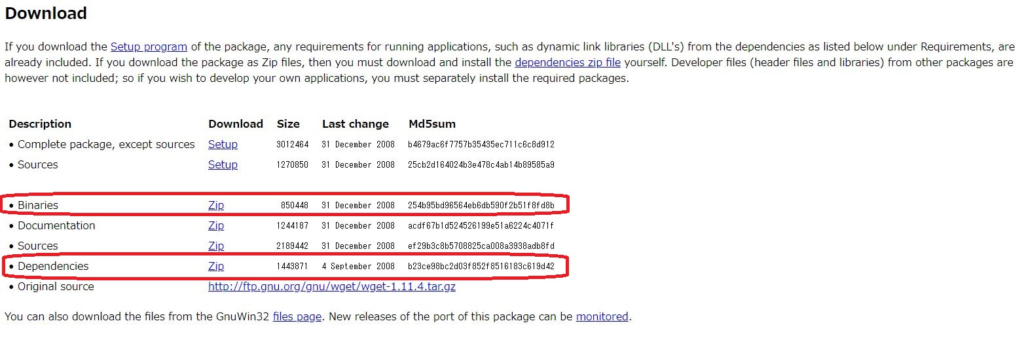
上記のリンクへアクセスして、「Download」まで画面をスクロールします。「Binaries」と「Dependencies」の右側にある「Zip」をクリックします。するとこの2つのファイルをPCへダウンロードできます。
エクスプローラーを開いてPCからCドライブを開きます。Cドライブに新しいフォルダを作ります。フォルダの名前は自由に付けて大丈夫です。今回は「Tools」というフォルダを作ってみました。
新しいフォルダを作成出来たら、先ほどダウンロードした解凍した2つのフォルダを新しいフォルダに移動します。新しいフォルダにファイルを移動出来たら、「wget-1.11.4-1-bin」のフォルダの名前を「wget」に変更します。
次に、「wget-1.11.4-1-dep」の中の「bin」に入っている4つのファイルをコピーして、「wget」に名前を変更したフォルダの中の「bin」に移動します。
タスクバーに表示されている検索窓に「環境変数」と入力して検索します。検索結果から「環境変数を編集」をクリックして開きます。
「Path」をクリックしてから「編集」をクリックします。
「新規」をクリックします。「新規」をクリックします。「C:\Tools\wget\bin」と入力して「OK」をクリックします。これでwgetが利用できるようになりました。
コマンドプロンプトが開いたら、「wget」と入力してEnterキーを押します。wgetが起動すればインストールができています。