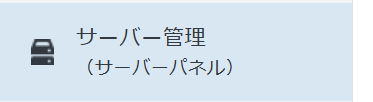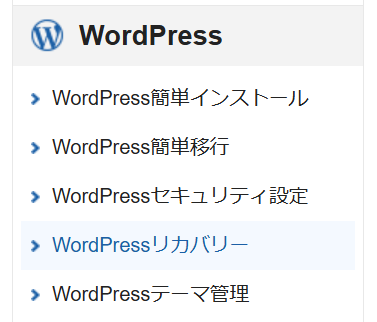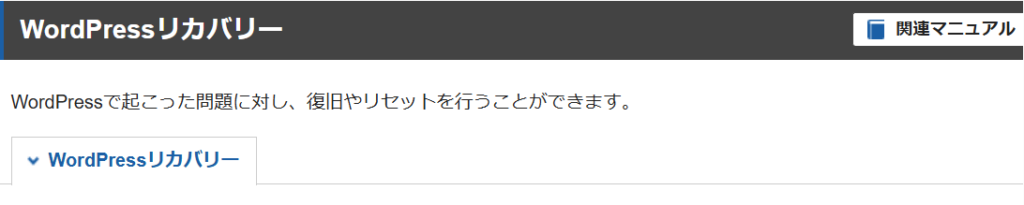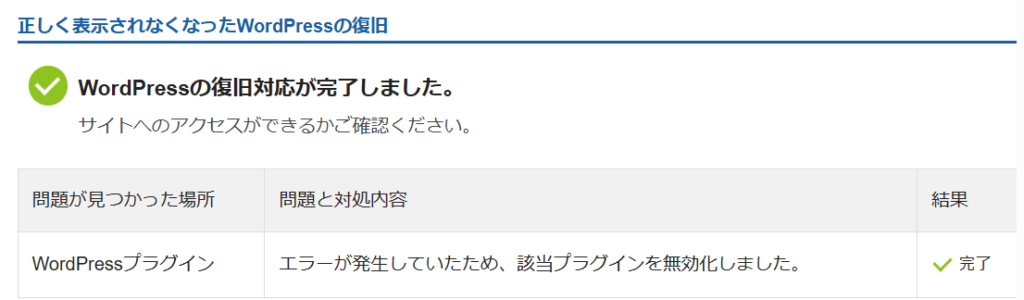資格試験勉強
合格体験記情報収集
【第184回】 Salesforce 認定 AI スペシャリスト 資格試験 合格体験記
https://note.com/nobuyukiwatanabe/n/n08ac6aee98a4
Salesforce 認定 AIスペシャリストに合格したよ
https://sf.forum.circlace.com/articles/1063432301242589184
Salesforce認定AIスペシャリスト試験の対策講座
https://note.com/salesforce777/n/n3163e81ca0ef
【受験体験記】「Salesforce 認定 AI スペシャリスト」に合格しました
https://quanz.co.jp/blog/salesforce/3322