PCで環境構築から実行までの流れ
gccコンパイラダウンロード
ダウンロードしたのを展開します。
システム環境変数Pathに、展開先が以下のフォルダの場合、以下のように追加します。
C:\Users\PC\Downloads\x86_64-8.1.0-release-posix-sjlj-rt_v6-rev0\mingw64\bin
コマンドプロンプトでgccバージョン確認します。
gcc –version

c言語ファイルを作成します。
ファイル名:test.c
#include <stdio.h>
int main(void) {
char str1[12] = "Hello World";
char str2[10] = "Yokkaichi";
printf("%s ", str1);
printf("%s\n", str2);
return 0;
}test.c保存先へ移動します。例)保存先が、c:\gcc\test.cの場合
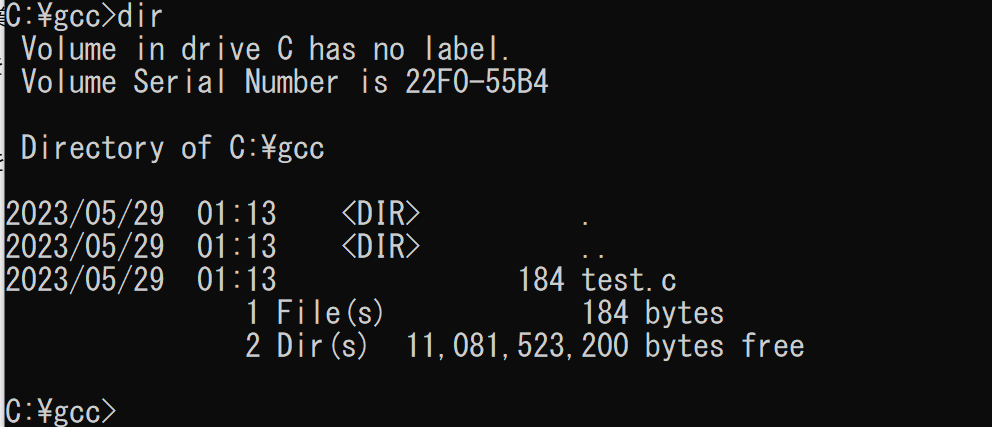
gccでコンパイルします。

実行ファイルを実行します。
